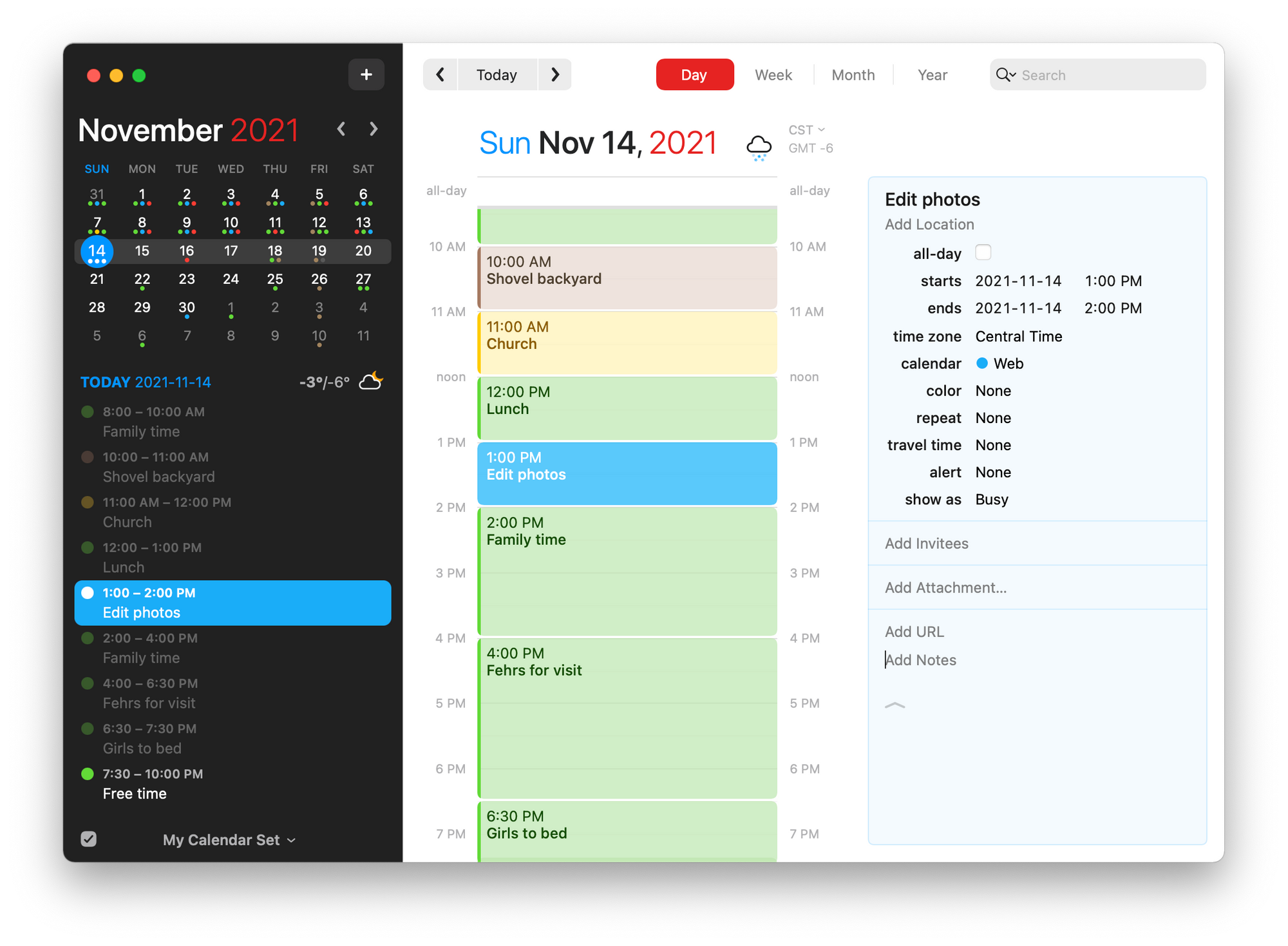
Fantastical is one of those hallmark App Store apps. It has been around for a long time. It has always been the best calendar app money can buy.
Fantastical 3 launched with a new subscription purchase method, turning many folks away. I was one of them — at the time, I found the subscription to price in beyond my calendaring needs. I used a combination of Microsoft Outlook and the stock macOS Calendar app instead.
There was a certain point in the early summer where my needs changed though. My time became my most important commodity (it likely always was, but I hadn’t realized it). And I became fascinated with the idea of baking dedicated “Deep Work” zones into my day. I started time blocking.
When in the process of starting a new workflow, you always have to try the best apps for the workflow. So I jumped back into Fantastical 3.
Five-plus months later and I’m still subscribed. I’m subscribed on a month-to-month basis still, but I expect this to change. Fantastical has been fantastic (!) and I think the time blocking habit is going to stick for a little while.
Here are my three favourite Fantastical 3 features and why Fantastical is quickly becoming the locked-in, end-game calendar app on my devices.
Natural Language Parsing
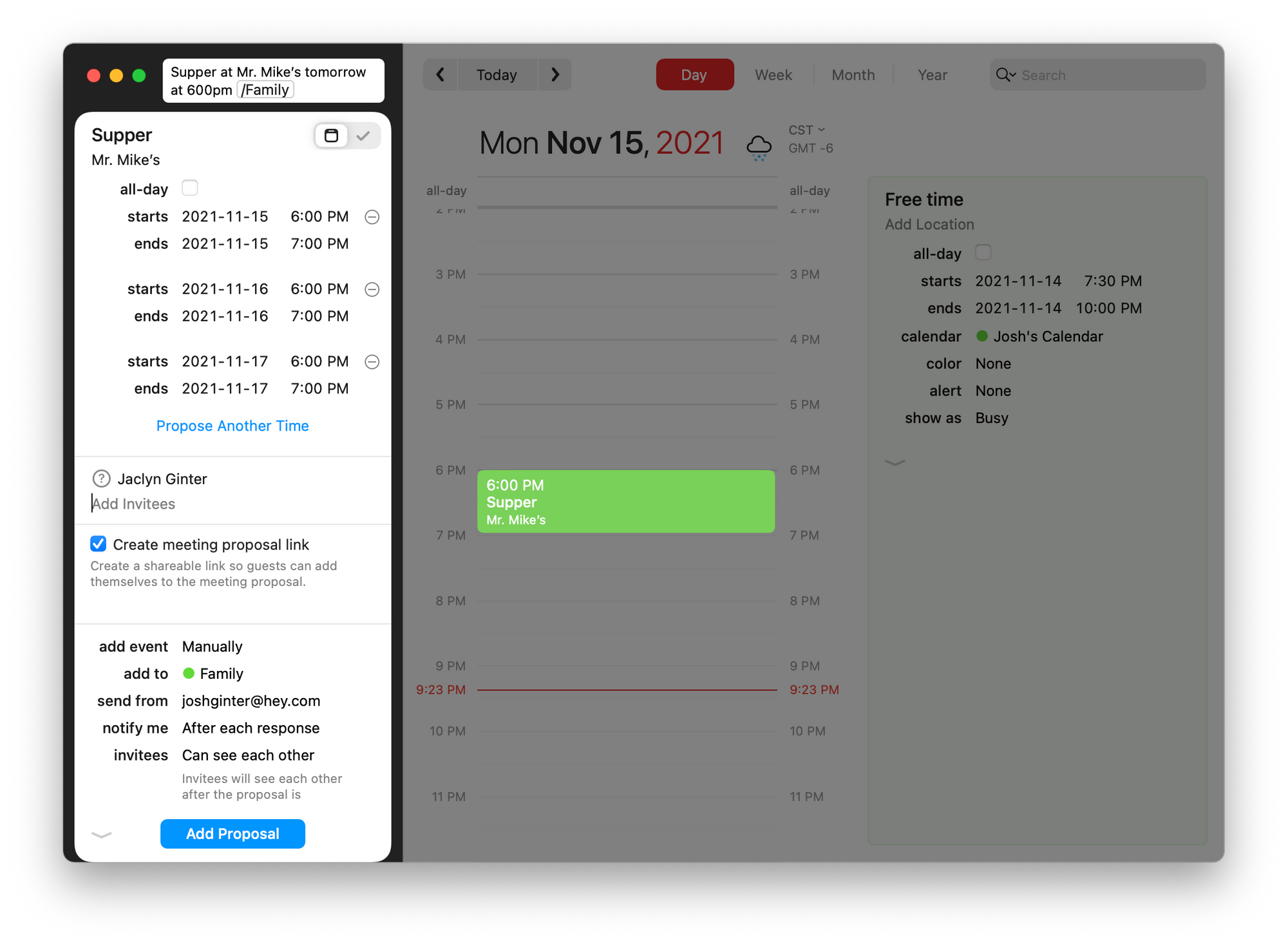
Fantastical has always had a single killer feature that no other calendaring app has surpassed: natural language parsing. It’s borderline comical how often I’ve repeated myself about Fantastical’s natural language parsing. It’s simply the best feature for any calendar app available.
It is so much easier to type “Deep Work tomorrow from 100pm to 300pm /josh’s office calendar” than it is to type “Deep Work” and use your finger or mouse to select “tomorrow”, scroll the timer to “100pm” and “400pm” and pick a calendar from a drop-down list. The standard point-and-click event creation is the most distracting form of calendaring available.
If I’m not using templates (more below), I can time block my entire day without touching the mouse.
Natural language parsing is Fantastical’s super power and I’d be remiss to leave it missing from any Fantastical discussion.
Templates
The second best event creation method inside a calendar app is Fantastical’s template method.
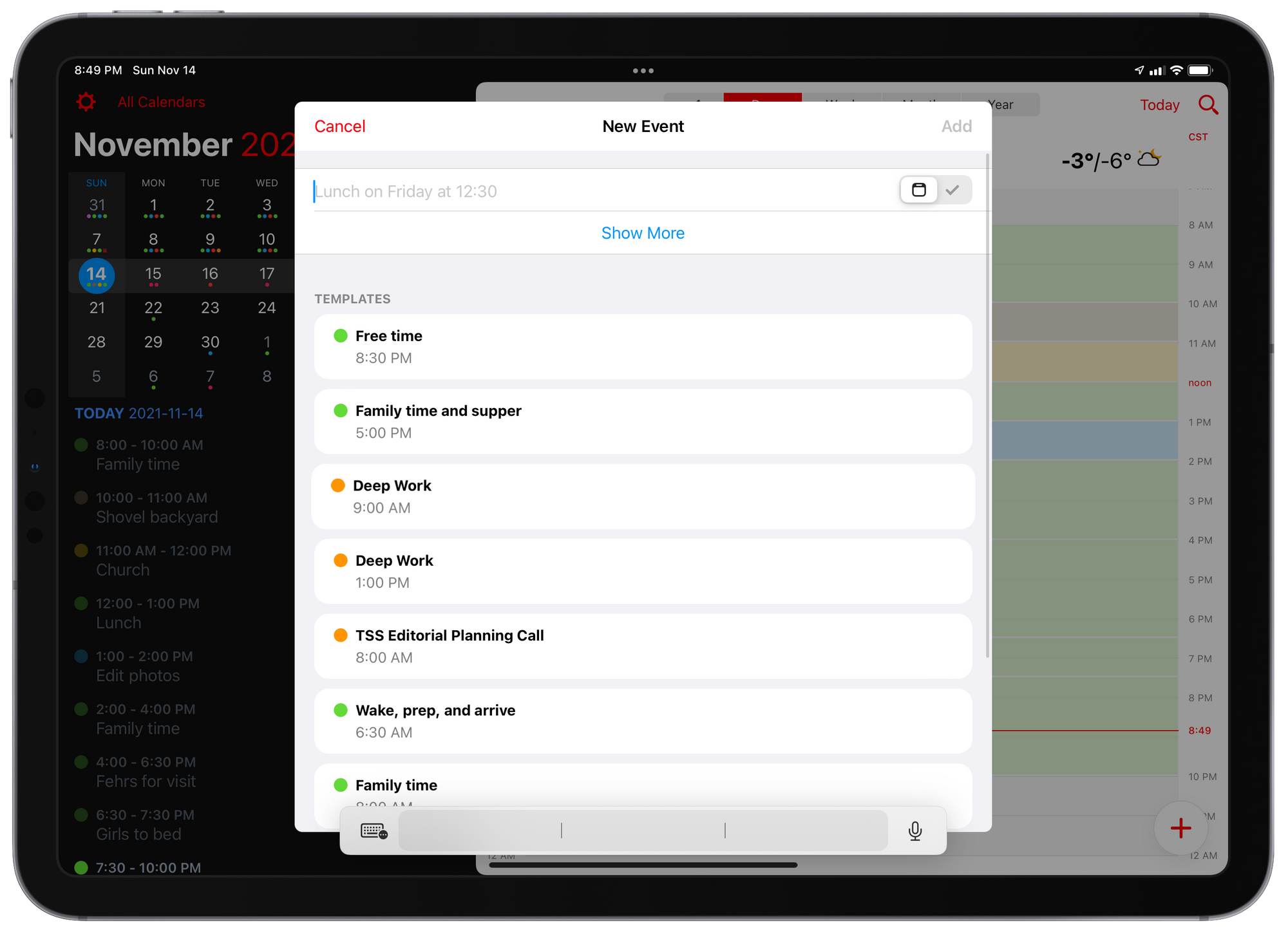
If you have a particular event that you find yourself needing to add to your calendar over and over, you can create a template of the event. Templates are listed out when you enter the “New Event” view and you can quickly click or tap any previously created template to auto fill a bunch of the event’s metadata.
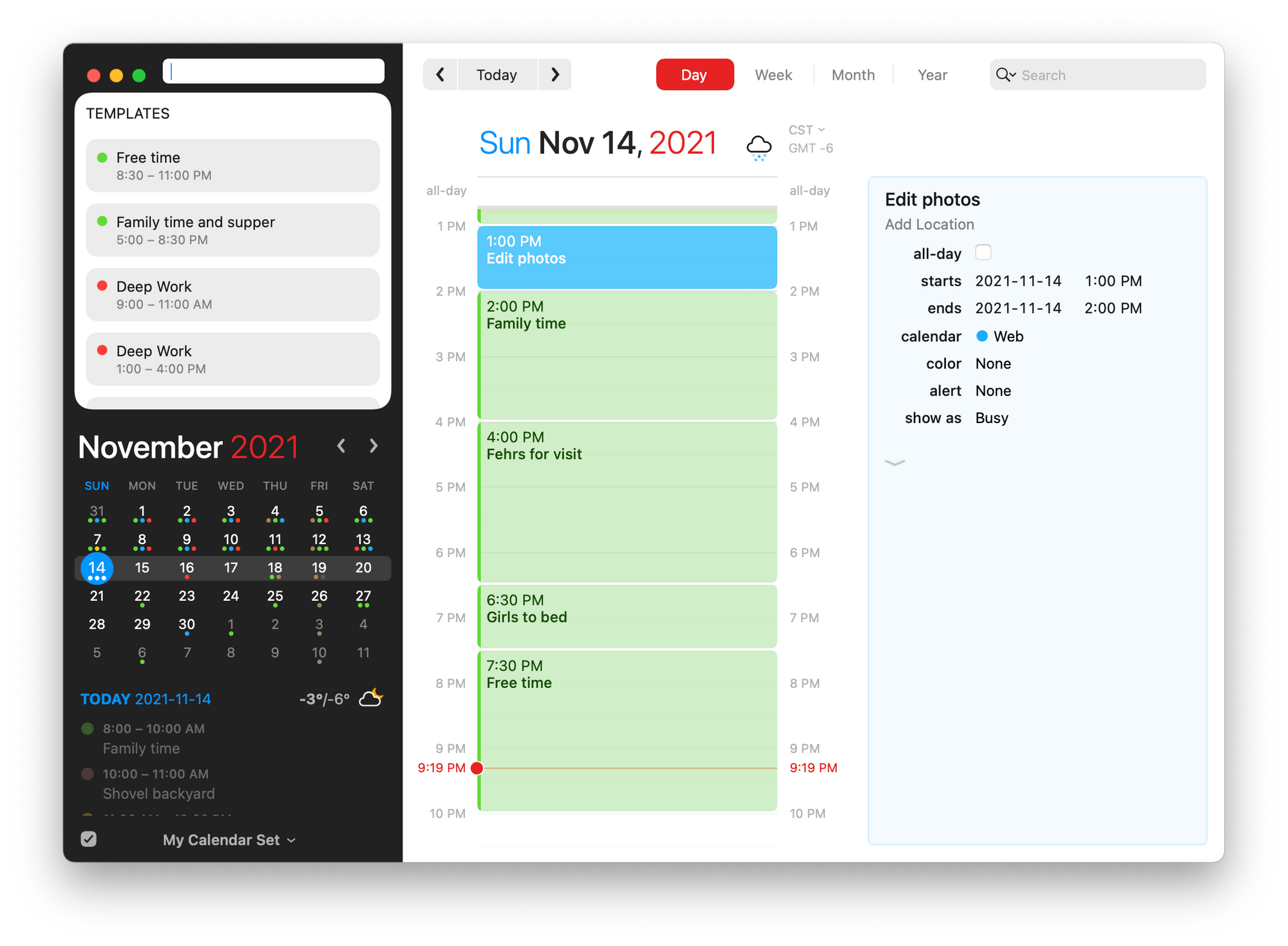
I have templates created for each of my working day events and for most of my weekend day events. For workdays in particular, I could time block most of my days by hitting CMD + N, tapping on a template, hitting enter, and moving onto the next template. It’s super simple.
Proposed Events
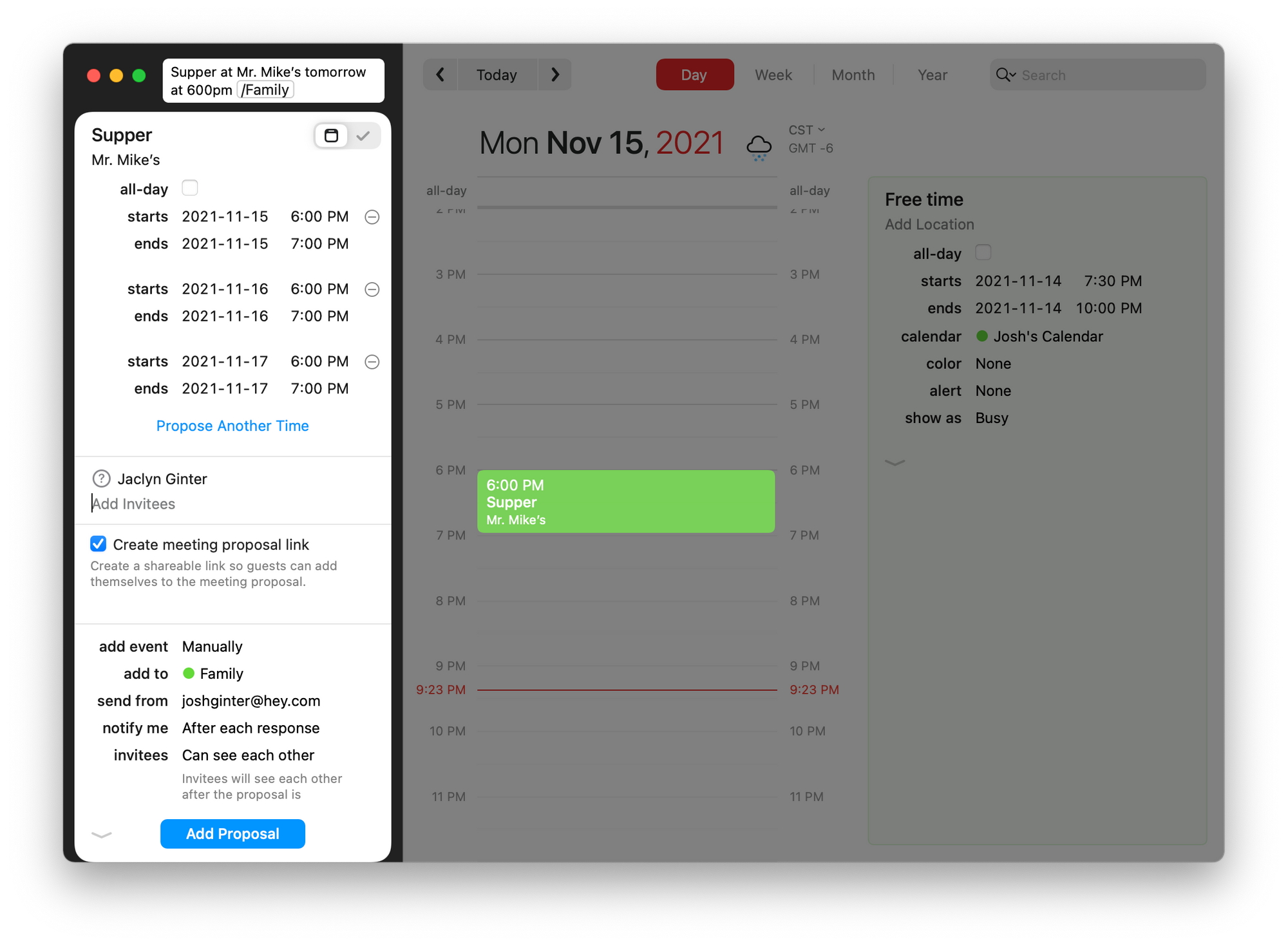
Proposed events are where Fantastical’s subscription becomes an easy business expense. I believe proposed events have already saved me hours of correspondence since I became a Fantastical subscriber over the summer. I can only imagine how many hours will be saved over the coming tax season.
Creating a proposed event is simple:
- Create a new event like normal.
- Under the “Invitees” section, insert email address for event invitation recipients.
- Click/tap “Propose Another Time”. Fantastical will drop down another couple date and time fields, pre-populated with the next day from the prior proposed time. To add more than two proposed times, just keep clicking the “Propose Another Time” button. All proposed times will be blocked out on your calendar until a time is confirmed with the entire group.
- Invitation recipients will receive an email allowing them to pick one or multiple times from the list you proposed. A notification back to you in Fantastical will appear with the selected times. The email is very nicely designed and looks quite professional.
- Once all invitation recipients have selected their time, Fantastical will automatically add the most selected time to your calendar and drop off the unselected times. You can also confirm an event time for all recipients without receiving a response from all recipients.
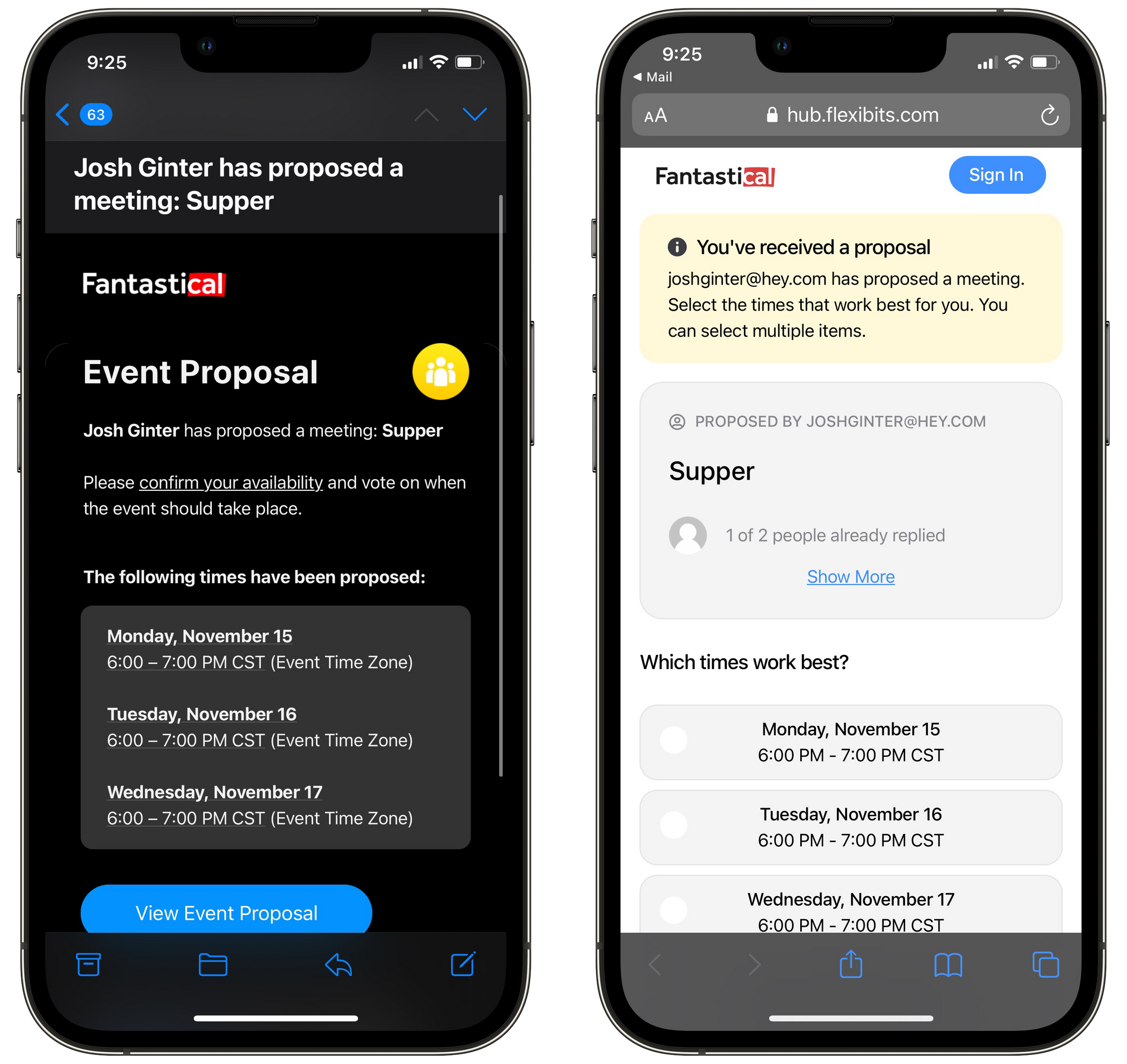
It’s really, really handy. I’ve organized meeting times for 5+ recipients in under 15 minutes. The amount of time this has saved me is nearly uncountable. And we haven’t reached our busy season yet.
Fantastical is one of the most expensive subscriptions I pay for on a monthly basis (Xbox Game Pass, Apple One Premier, and Adobe Lightroom CC outrank Fantastical). Given the cost, Fantastical has to drive value like my other expensive subscriptions.
Though I wouldn’t say Fantastical provides more value to me than Adobe Lightroom, it certainly ranks high on the list. I use Fantastical multiple times a day. It makes it look like I have my crap together when setting up meetings. It majorly cuts down on back and forth meeting setup correspondence. It ensures I don’t double-book family time each day.
I understand why Fantastical’s subscription is too expensive for many people. Calendaring isn’t for everyone. It wasn’t for me until very recently.
Now that I rely on my calendar more heavily, Fantastical has become one of my end-game apps (like Things, Day One, and 1Password) that I don’t see myself ever giving up.