I’m all educated and knowledgeable now that I’m a Club MacStories subscriber.1 Case in point: Thanks to a recent Club MacStories issue, I discovered the hidden settings menu inside Things 3 for iPhone and iPad.
To find the hidden settings menu, go to Settings —> General and shake your iPhone/iPad a few times (it’s taken me four shakes and usually two sets of four shakes, however I’m not exactly sure what the required number of shakes are to bring up the menu).
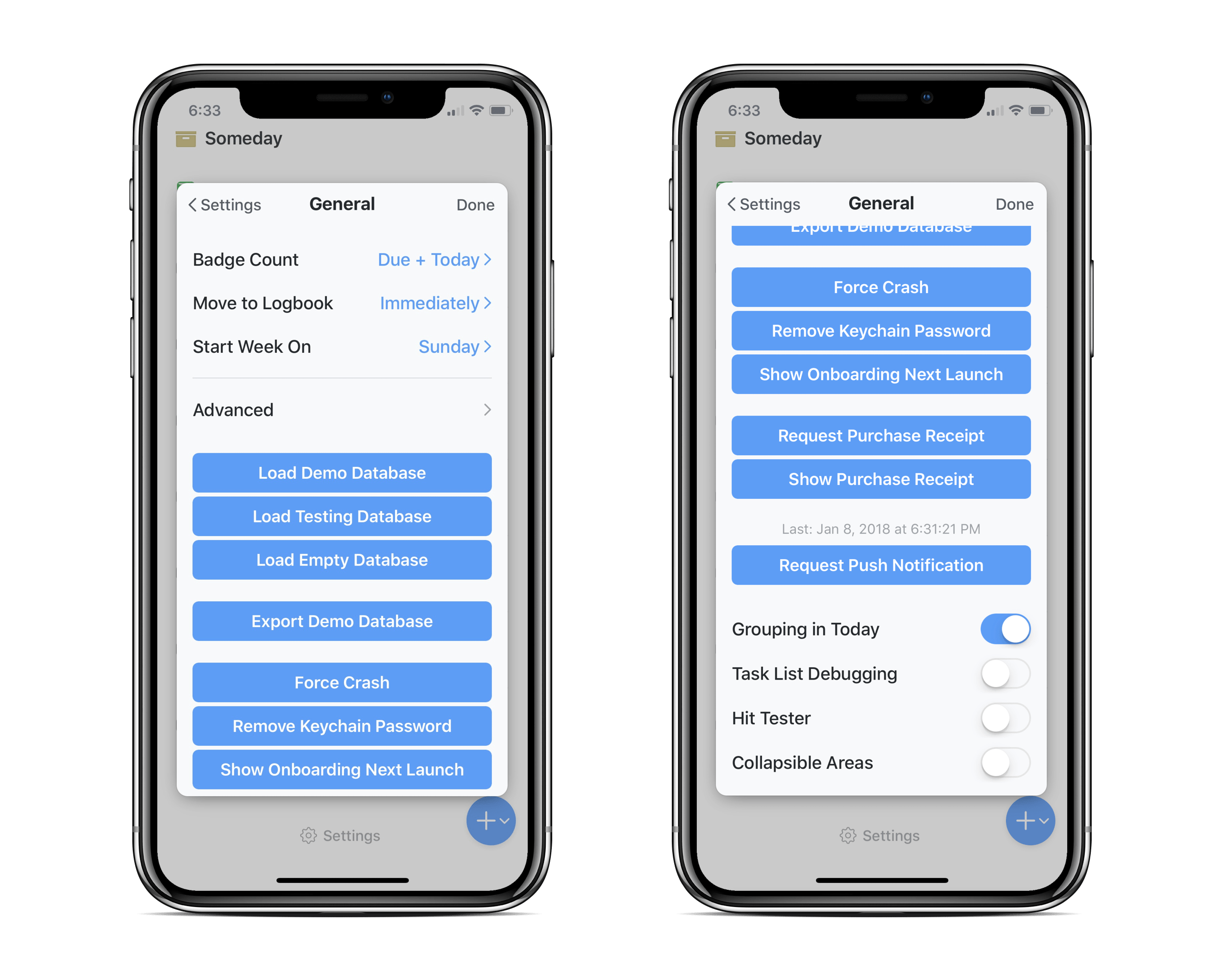
This menu is loaded with developer-related settings, like loading demo/testing/empty databases, forcing a crash, or showing the onboarding tasks the next time the app is launched.
But there is a specific nifty feature at the bottom of the list which may or (may not) be helpful for Things users.
The regular Today view looks something like this:
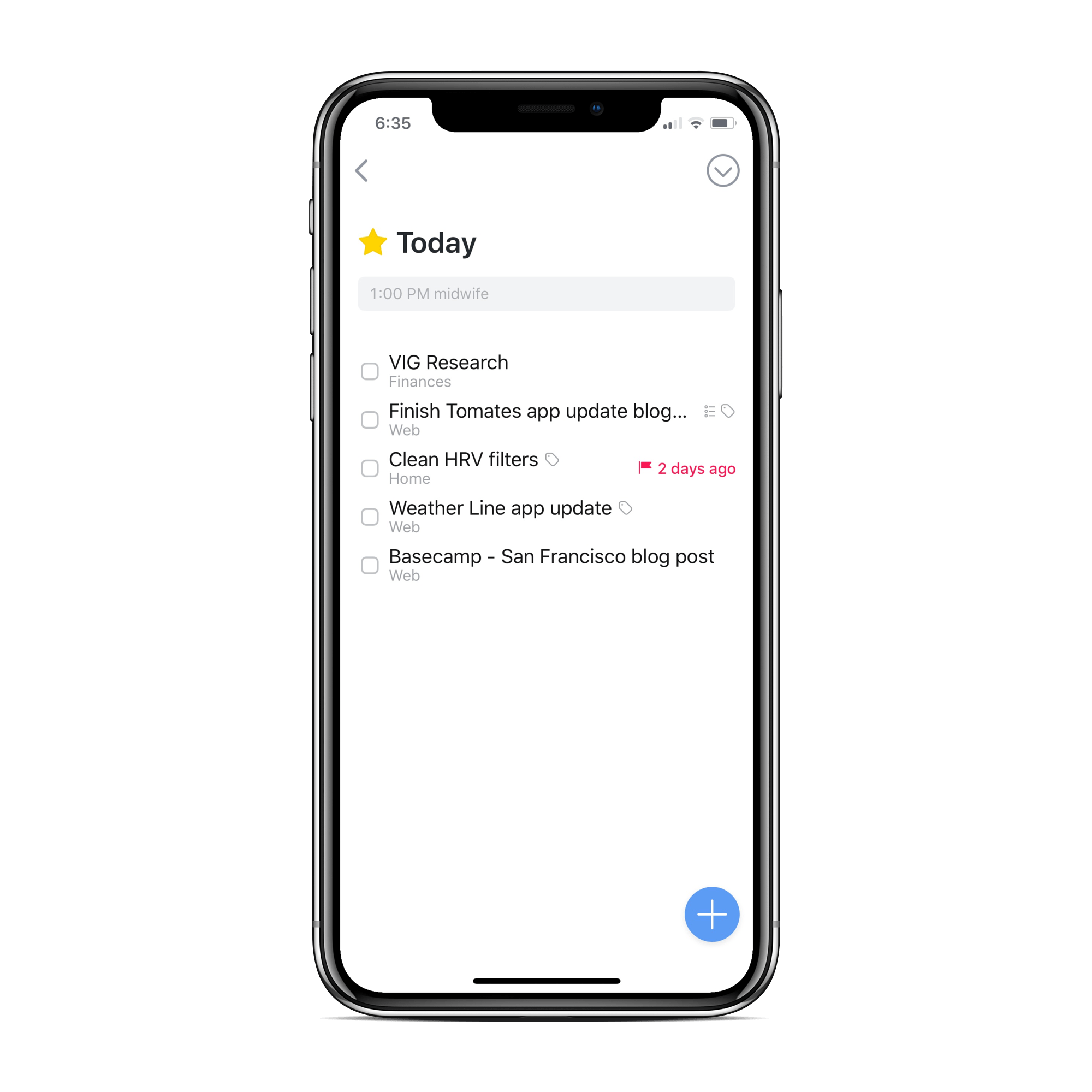
By default, tasks are part of a big, homogenous group with very little to differentiate the type of task or the task’s respective tag. You can sort by tags, of course, but this isn’t the default view.
However, by switching on the “Grouping in Today” hidden setting, you can alter your default Today view to look something like this:
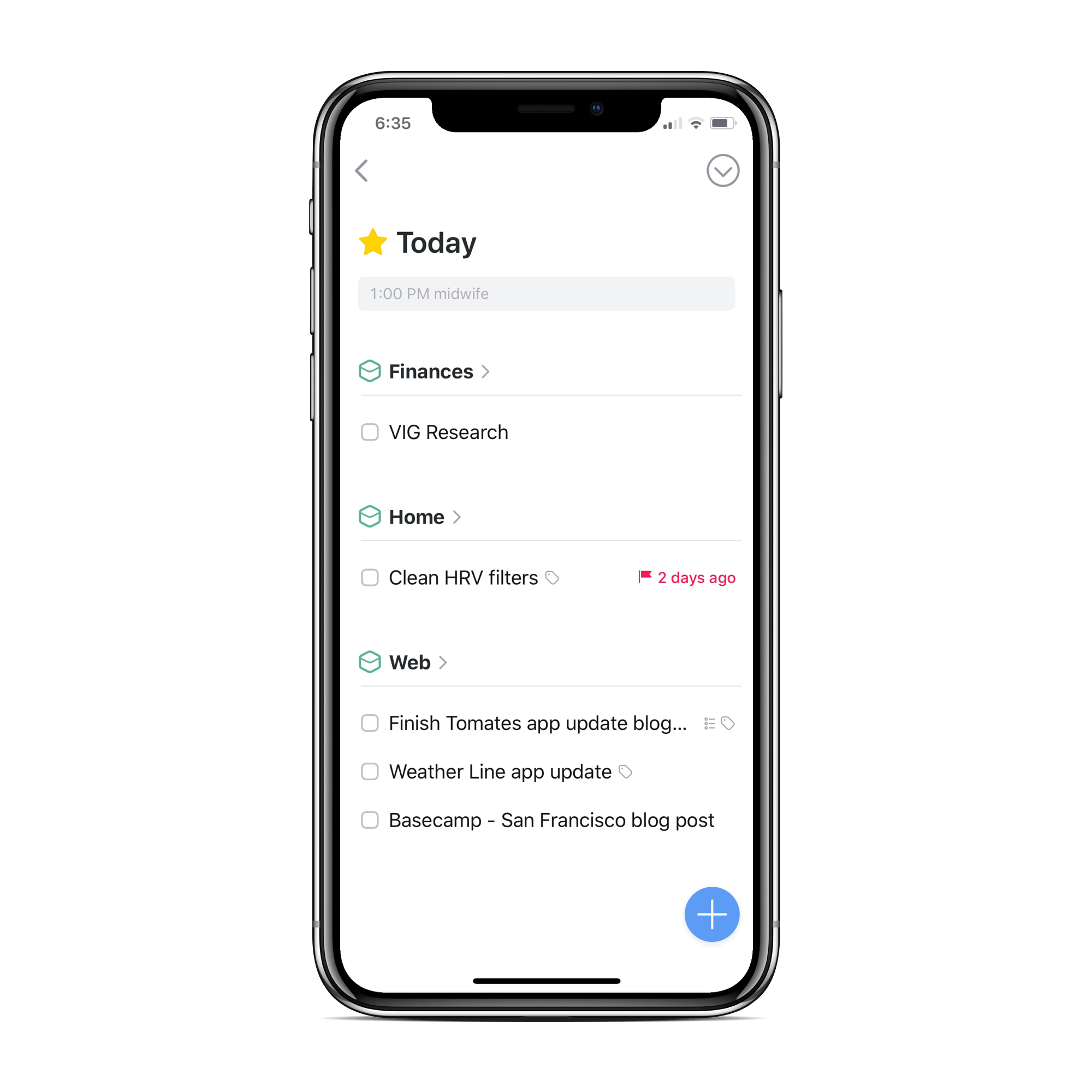
The hidden setting separates your tasks into each respective area you’ve created inside the app. I have areas like “Web, Home, Errand, Finance etc” where I split my tasks for organizational purposes. With this setting turned on, the Today view separates tasks into whichever area that task calls home, making the Today view substantially more organized.
For me personally, I’m sticking with the default Today view. As a result of not immediately finding the “Grouping in Today” setting, I developed tags to more properly organize my tasks in the Today view. This has become habit and it’s hard to give up.
On the Mac specifically, you can click on any tag inside the Today view and look at those tagged tasks only. You can do this on the iPhone and iPad as well by dropping down the menu in the top right corner of the screen and filtering by a respective tag, but it’s substantially easier to sort tasks like this on the Mac.
Had I started off with “Grouping in Today” view, I likely would organize tasks inside areas more often. Regardless, this method of organization may be what other users are looking for in the Today view.
This is exactly where I need to insert a sarcasm sign. ↩